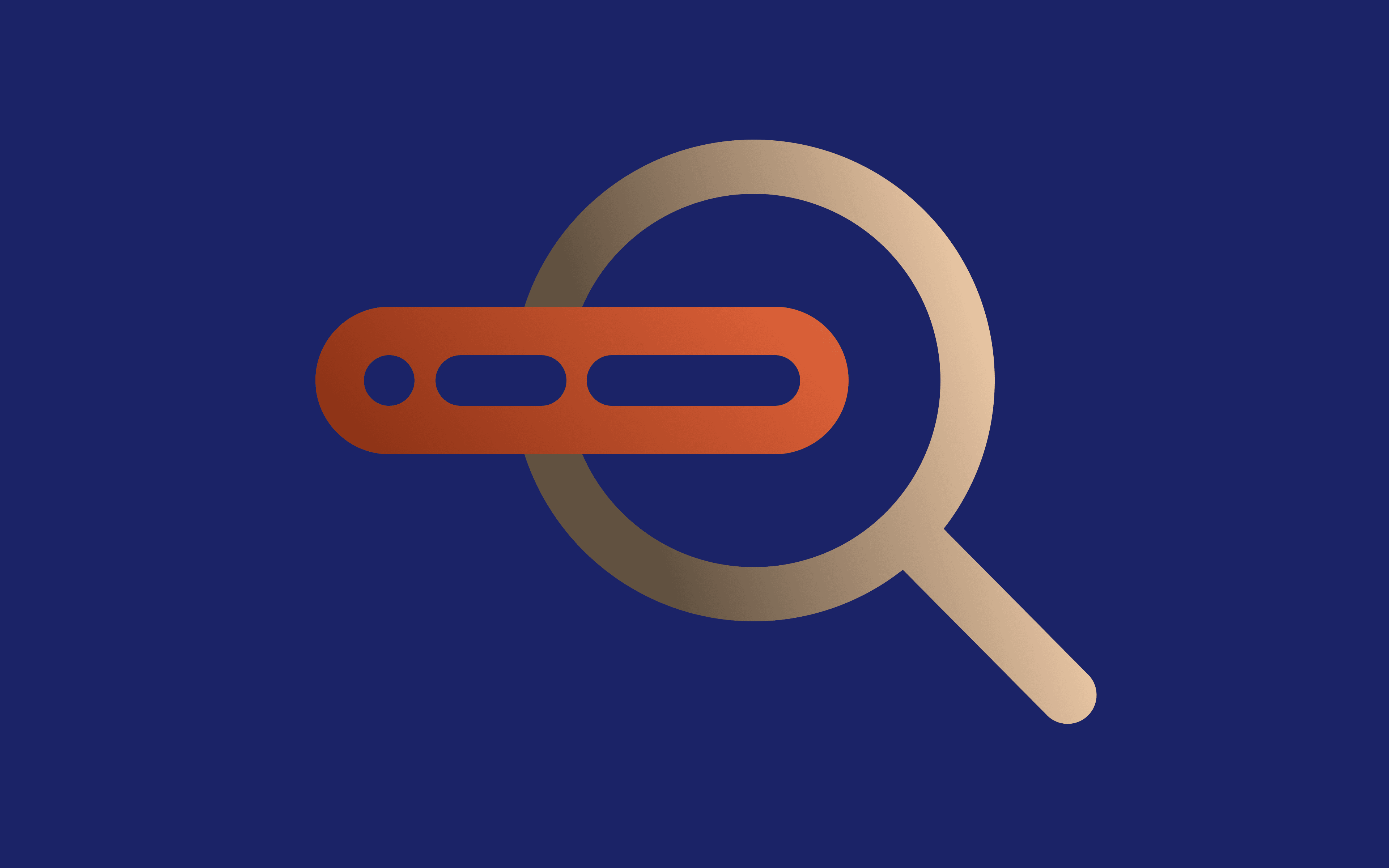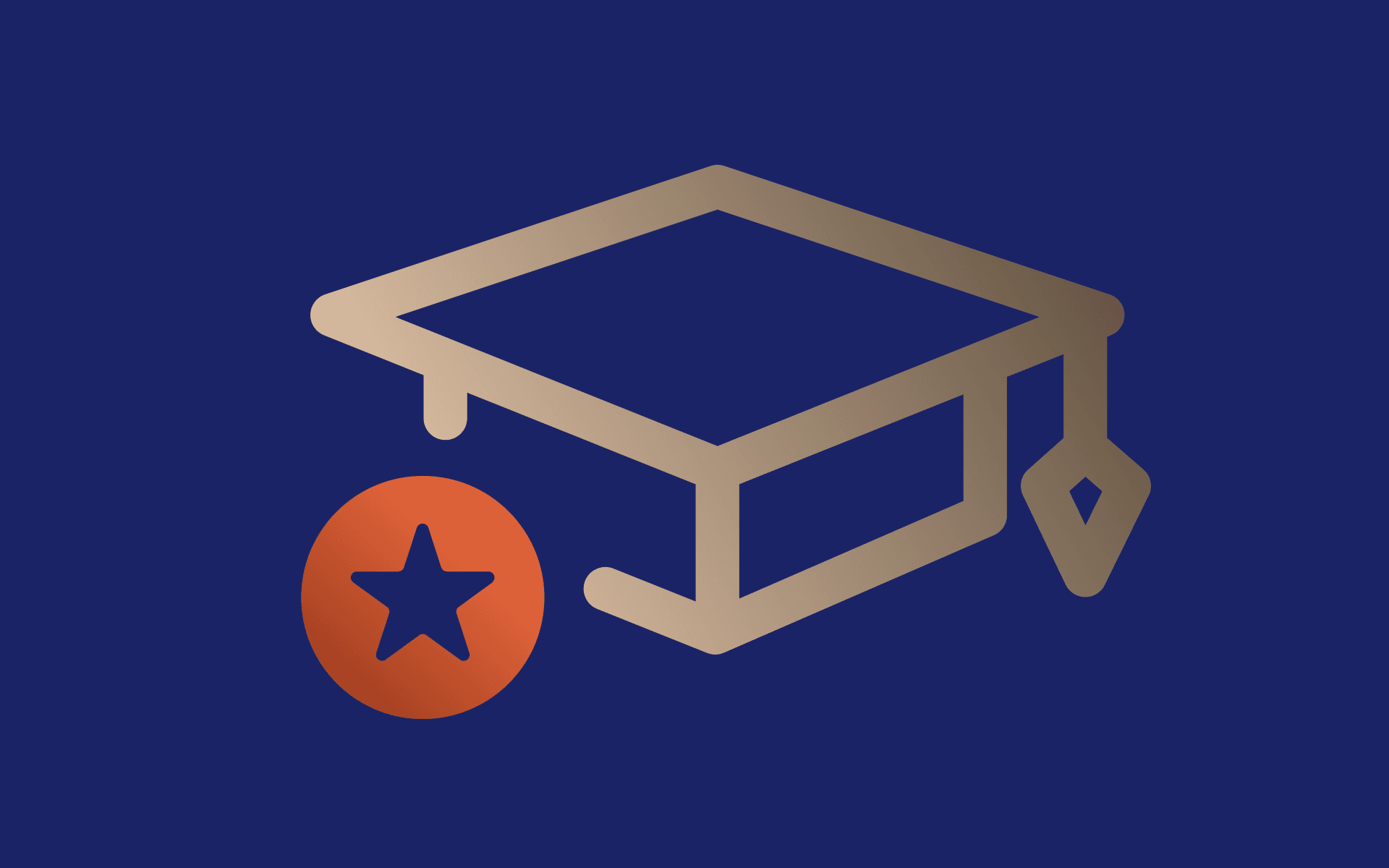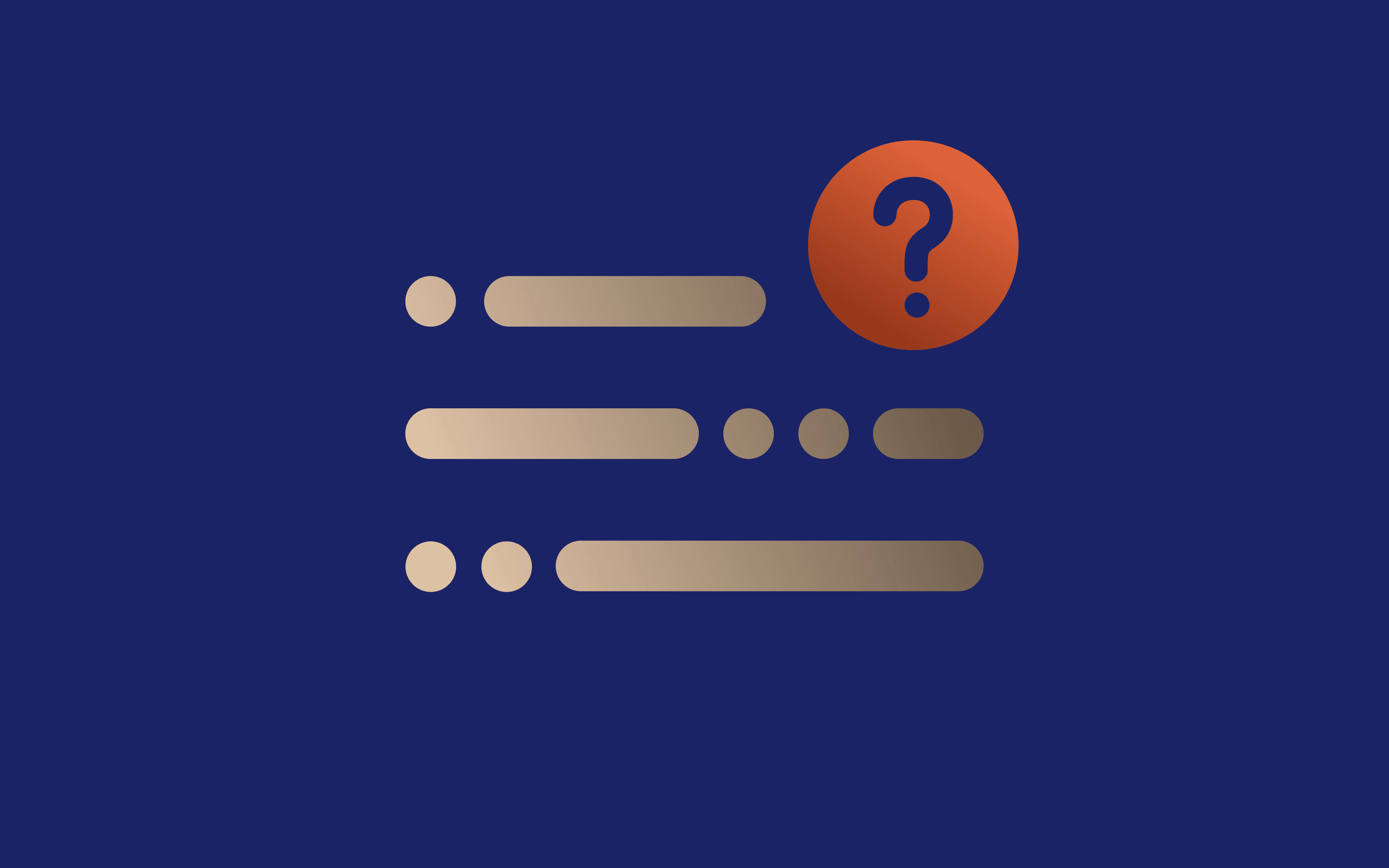How to Set Up a Proxy Server on an Android Device
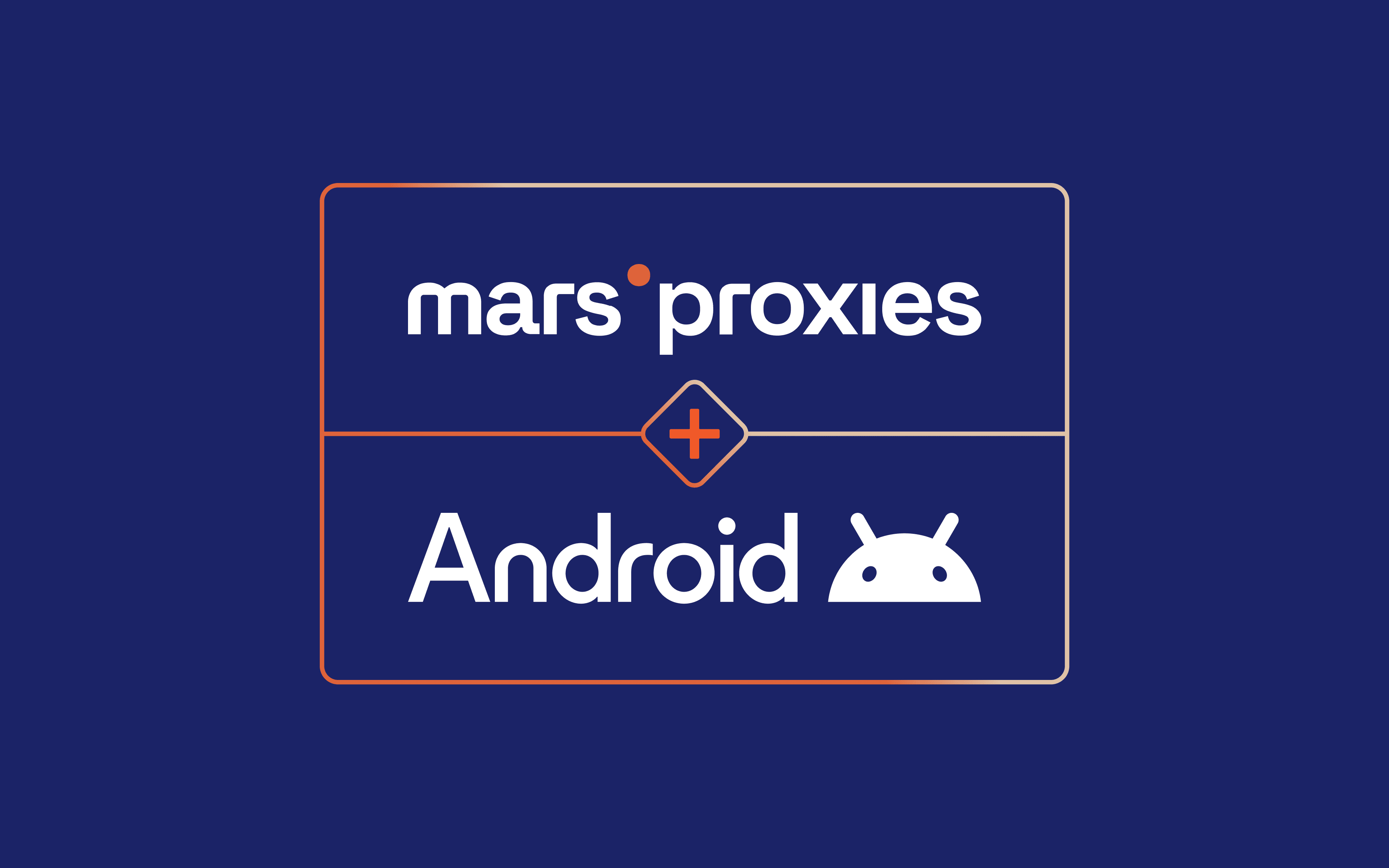
One beauty of an Android proxy is that it allows you to browse the web anonymously as if you’re somewhere else. By masking your IP address, it helps you unlock geo-restricted content while enhancing your online privacy and security.
This is what makes Android proxy servers popular – you could connect to any mobile data or Wi-Fi network to manage social media, test apps, or access geo-restricted content without worrying about malicious users compromising sensitive data linked to your Android phones.
But in order to experience all these benefits of using an Android proxy server, you first need to know how to set it up correctly. So, here’s how to do it.
How to Configure a Proxy for a Mobile Network
Now, it's time to set up an Android proxy server on your device. We'll start with setting up one for your mobile network data using our residential proxies.
1. pen Settings (1) on your device. Regardless of the Android version you're using, it's the icon with a gear or a cog.
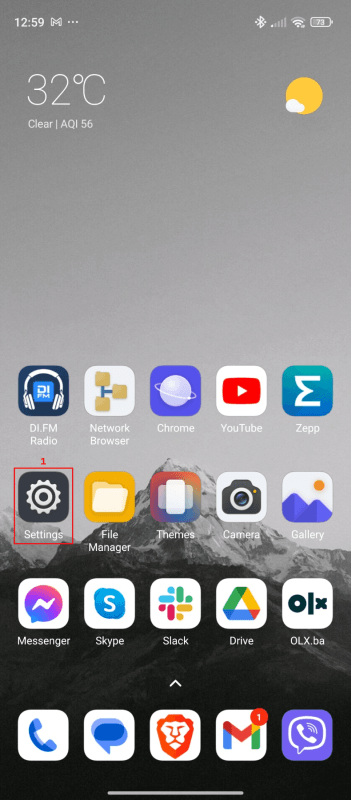
2. Tap on Mobile networks (2).
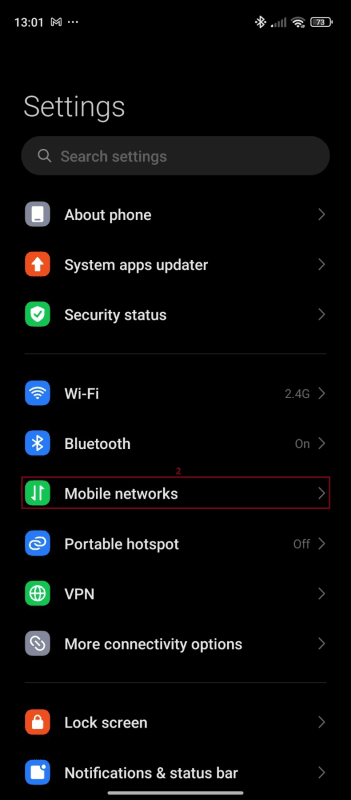
3. Tap on your SIM card (3) to open its settings.
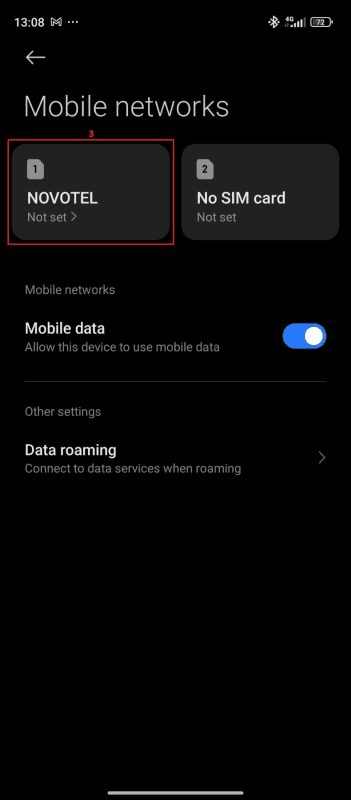
4. Tap on Access Point Names (4).
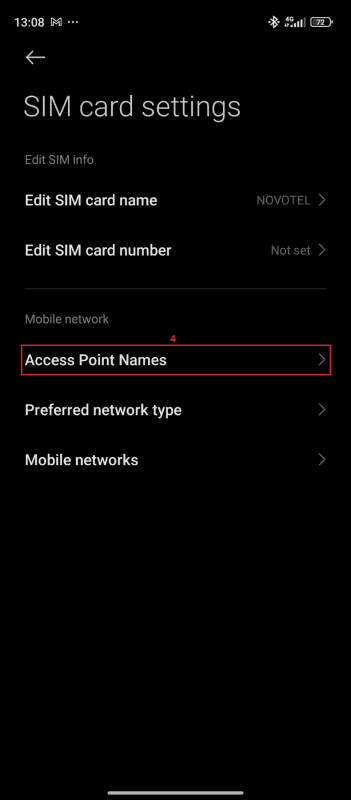
5. Tap the arrow (5) next to the access point you use to connect to the internet.
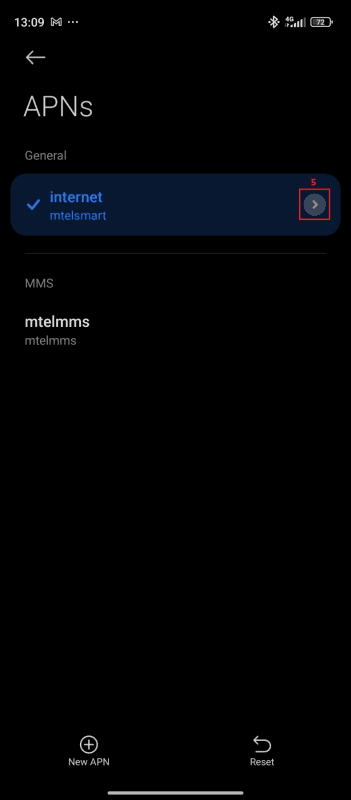
6. Visit the MarsProxies dashboard and get your proxy credentials (6). We'll use HTTP/HTTPS proxies from the United States with 24-hour rotation.
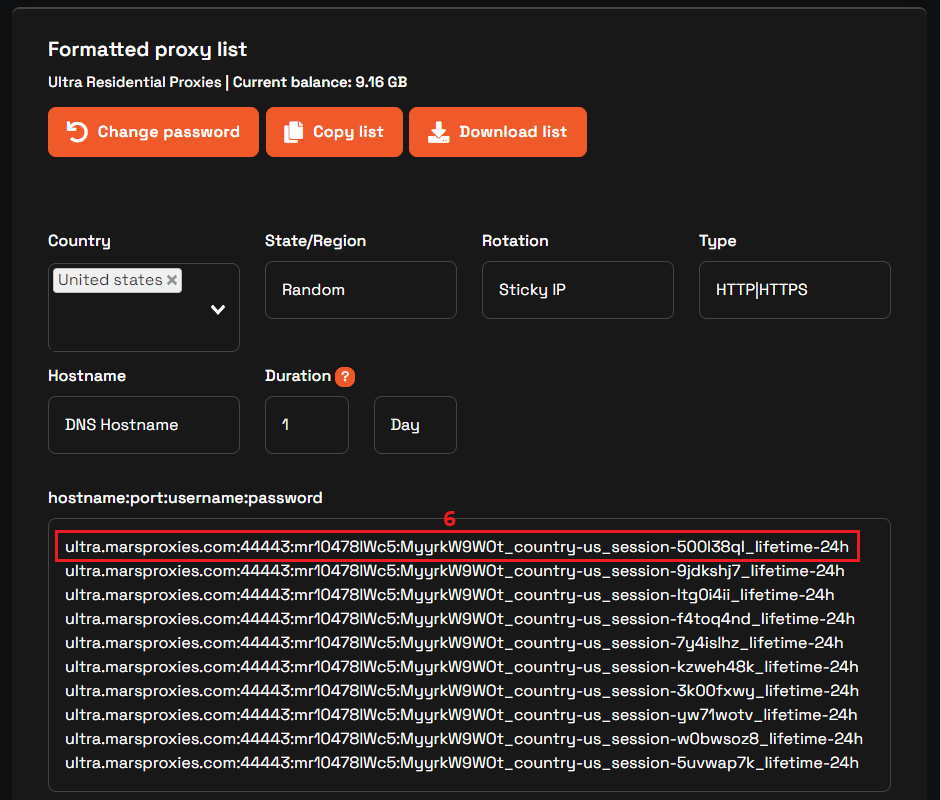
7. Copy your proxy credential from the dashboard to your phone settings.
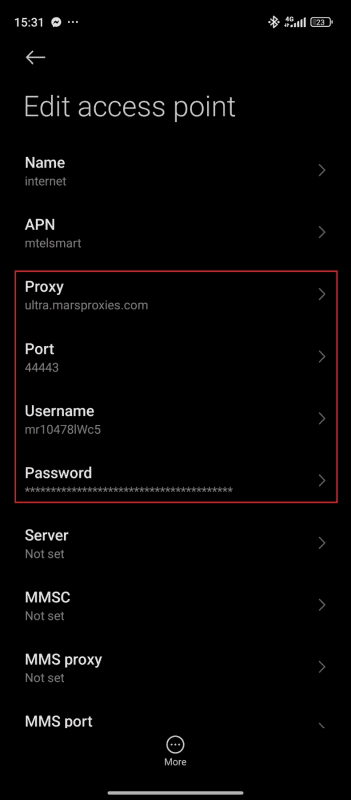
8. Finally, tap the OK (7) button to save your changes.
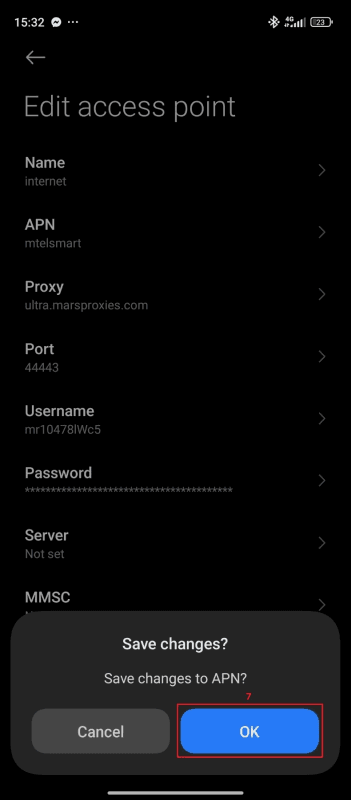
9. When you try to open a website, the proxy will ask you to sign in with your username and password (8). Fill in the fields and tap the Sign in (9) button.
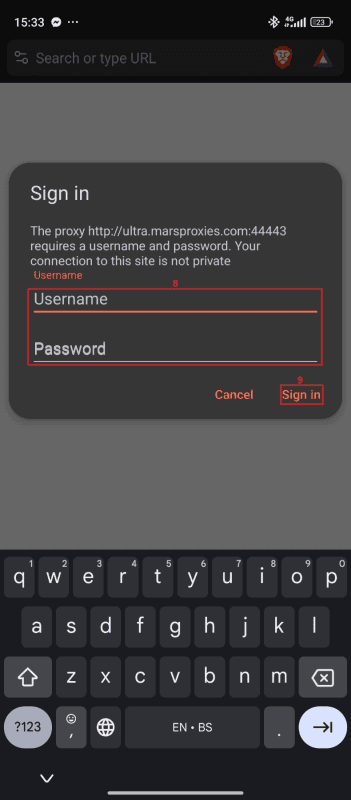
10. You can start surfing the web using your proxy. Visit IPInfo or any similar website to verify that the proxy works correctly.
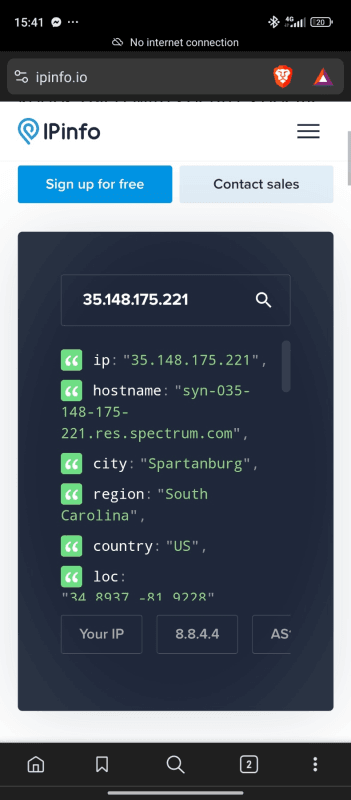
The proxy server setup process is the same for datacenter proxies or any other service MarsProxies offers. Follow the steps above and copy your proxy hostname (IP address), port number, username, and password from the MarsProxies dashboard.
How to Configure a Proxy for a Wi-Fi Network
Setting up an Android proxy server for your Wi-Fi network is slightly more straightforward. This time, we'll use MarsProxies datacenter proxies.
1. Open Settings (1) on your device.
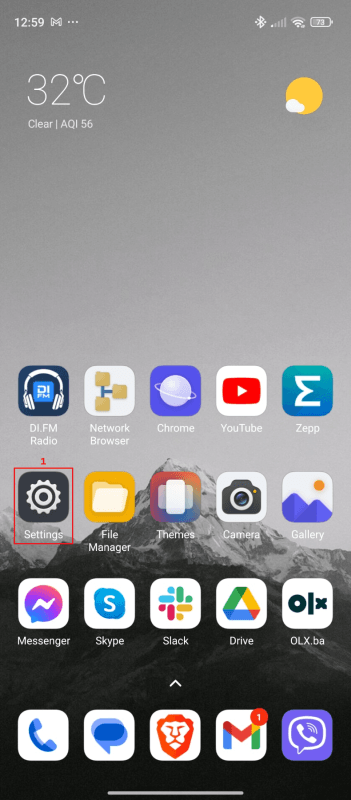
2. Tap on Wi-Fi (2).
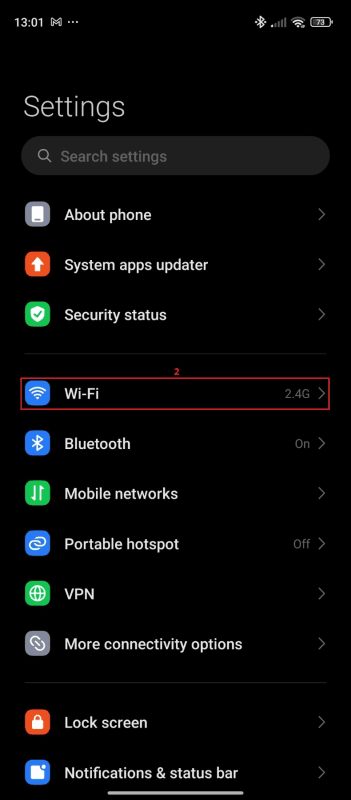
3. Tap the arrow (3) next to the Wi-Fi network you use to connect to the internet.
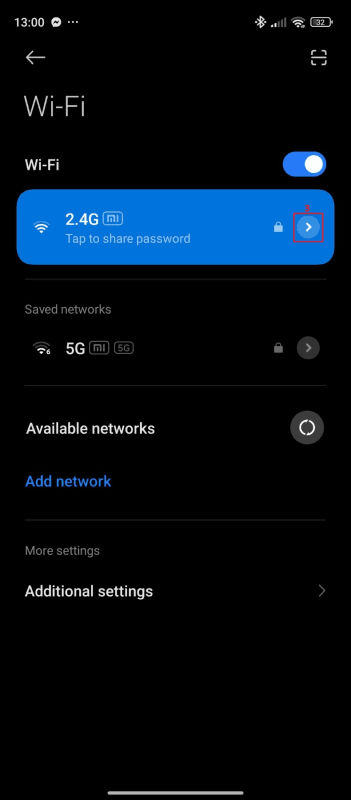
4. Set Proxy to Manual (4).
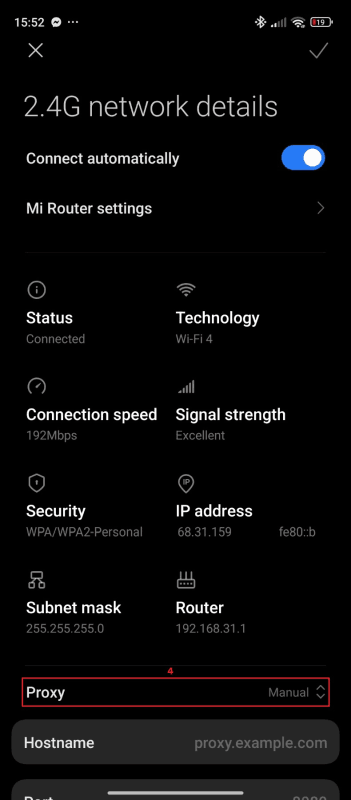
Visit the MarsProxies dashboard and get your proxy credentials (5). In this case, we only need the proxy IP address and proxy port. Make sure you use the HTTP/HTTPS protocol.
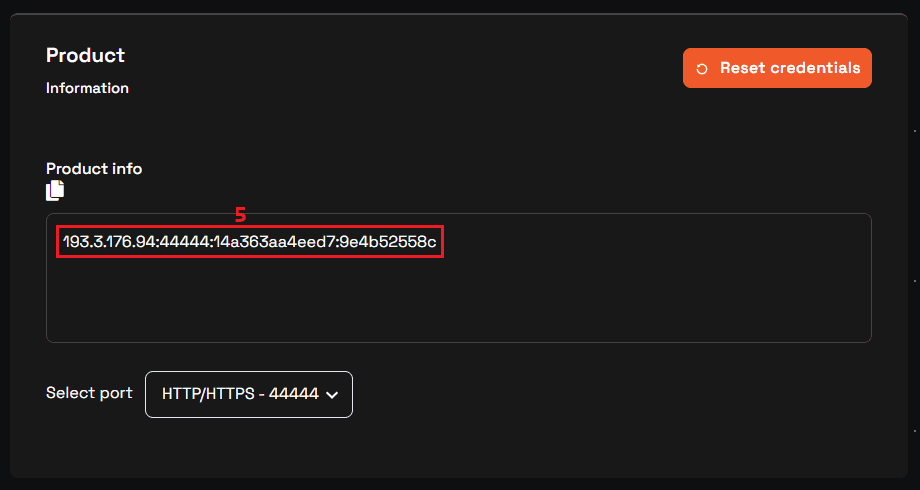
6. Paste the proxy IP address from the dashboard into the Hostname (6) field and the port number into the Port (7) field on your device. Tap the checkmark icon (8) in the top right corner to save your configuration.
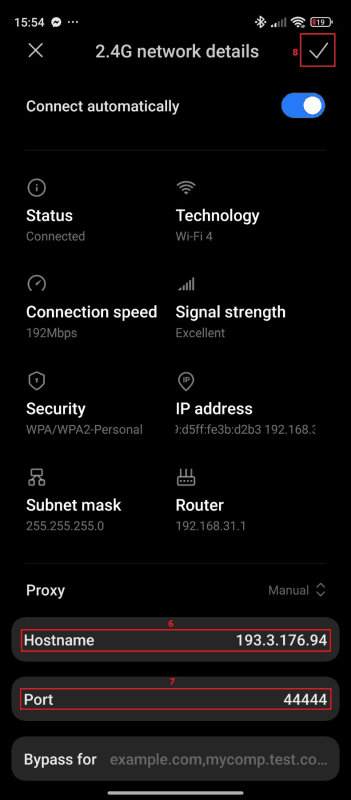
7. Once you try to open a website, the proxy will ask you to sign in with your username and password (9). Fill in the fields and tap the Sign in (10) button.
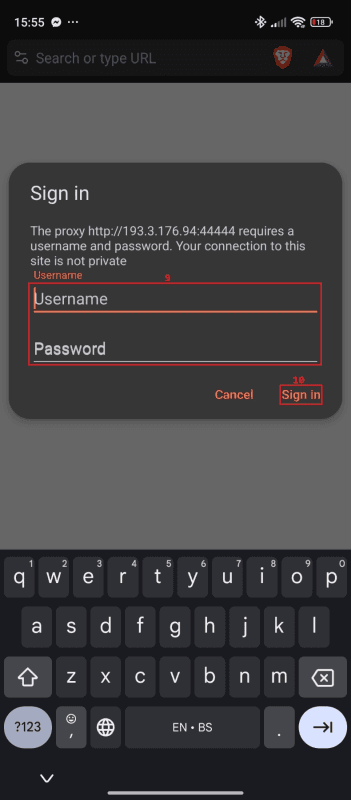
8. You can start surfing the web using your proxy. Visit IPInfo or any similar website to verify that the proxy works correctly.
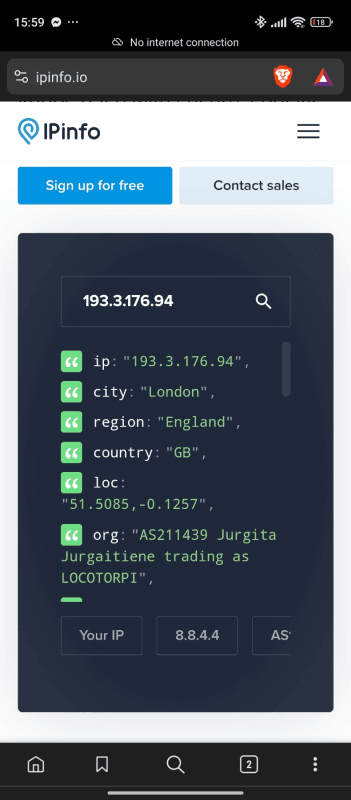
The Wi-Fi proxy server setup process is the same for residential proxies or any other service MarsProxies offers. Follow the steps above and copy your proxy hostname (IP address) and port number from the MarsProxies dashboard to your device's Wi-Fi setting. Provide the username and password once prompted, and you're ready to go.
How to Disable an Android Proxy
If you ever decide to disable the Android proxy server you're using, all you need to do is navigate to the access point or Wi-Fi network where you set it up. For the mobile network, clear the Proxy, Port, Username, and Password fields. Once done, save your settings. For the Wi-Fi network, access the network settings and set the proxy configuration back from Manual to None.
Can You Use an Android Proxy on Any Device?
All modern Android devices support proxies. However, depending on your device model and OS version, the setup process might be slightly different. In general, you'll find the Android proxy settings and options in the network settings, whether it's Wi-Fi or your mobile network.
It's also important to note that an Android proxy does not cover all your traffic by default. Aside from web browsers, certain apps might use it, and others might not. Unfortunately, you have no control over this. If you want to have more control over your device's traffic, you can take advantage of certain free apps like SocksDroid.
FAQ
What is a proxy server in Android?
It’s a regular proxy server that works on Android devices. These proxies route your mobile internet traffic through themselves, offering multiple benefits. By switching your original IP address with another one, they increase your online freedom, privacy, and security.
Do Android proxy settings apply to all apps on the device?
Android doesn’t apply global proxy settings to all apps. They work on an app-by-app basis, so some apps may not support specific proxies, and others may not offer proxy settings by default.
Are there any free proxy servers for Android?
Yes, you can find free Android proxy servers, just like you can find free proxies for any other system or app. However, free proxies are not recommended for anyone as they are linked to shared usage, slow connection speeds, and security concerns.